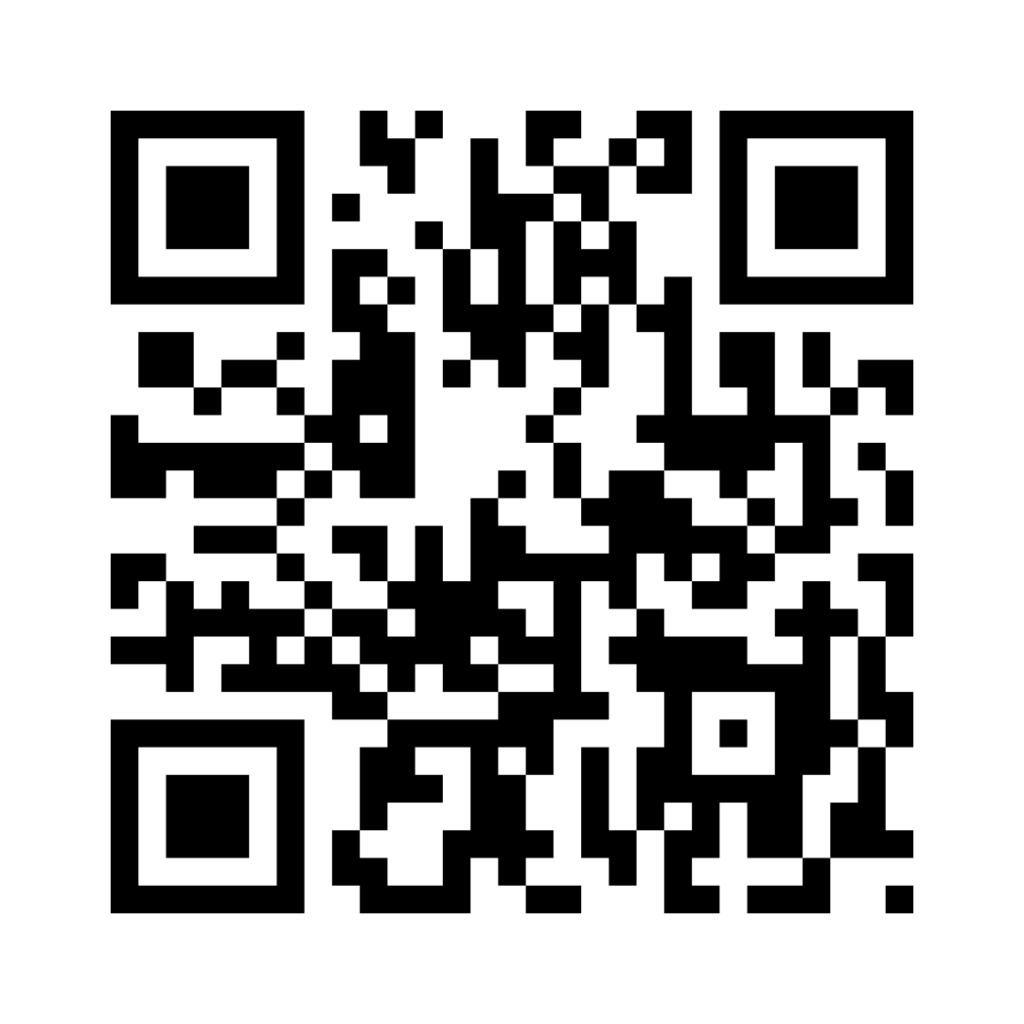How does Scanning a Barcode Deliver a Shipment
- byGordon More
- 3.1 k Views
In this blog I will answer a question I receive on a weekly basis: “How does scanning a barcode deliver a package?”
Barcodes are just Morse Code
If you want to know even more about barcodes, then take a moment to read my previous blog, “How do Barcodes Work” where I explain how barcodes were invented.
The Basics.
If you don’t have time to read the linked blog, I will break it down this way; when you scan a barcode the device translates the image into numbers and letters.
For example, if you scan this barcode:
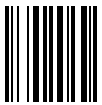
you will see the number, “1”.
If you scan this barcode:
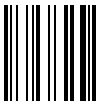
you will see the letter, “a”.
If you put them together into a single barcode:
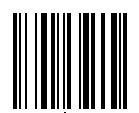
you see “1a”.
Great, so how does this help with scanning a package?
Imagine you had an Excel sheet with a list of packages. Each row listed a package’s pick-up address, delivery address, weight and piece count.
Then you assign a unique name to each package, for example “package1” and “package2”. Your Excel sheet looks like this:

This would allow you to quickly find a package by using the “Find” button in Excel and typing in a package name, for example “package1”.
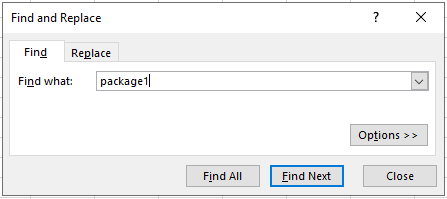
Putting that all together, we can:
- Make a barcode that translates to “package1”
- Stick our barcode onto our shipment.
- Click the “Find” button in Excel.
- Scan the barcode
- Which translates to “Package1”
- Click “Find”
- And we find our package.
Now that we have selected our package, we can update it by changing its “status” field from “dispatched” to “picked up” or “delivered.”

Essentially, when you break down all the fancy computer code, that’s what’s happening when you scan a shipment.
They key take away is: if you don’t have “Package1” listed as a name in your Excel sheet, you will not find anything when you scan “Package1”. That means all the barcodes on all your shipments must also be in your database and they must be unique for each shipment.
Locations and Chain of Custody
For those who need proof that a shipment has been delivered to the right address, then location barcodes can also be used and they are just as simple.
In our example Excel Sheet we see “Bobs Work” as a delivery address.

All we have to do is make a barcode that translates to “Bobs Work” and stick this by Bob’s loading dock.
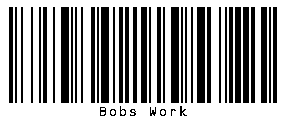
When we scan the location barcode and click “Find” we can then see that “Package3” is for delivery at that Bob’s Work.
We can then add another scan for the Package Name. If anything other than a barcode that translates to “Package3” is scanned, we will simply say: “Not for this location”.
Advanced Scanning
Now that we have the basics all sorted, its time for some fun stuff. This is usually where my conversation starts with clients.
How do you scan a barcode such that it magically creates a shipment record in the software?
It’s actually very simple: you just do everything backwards.
First, you scan the location barcode and that tells you the delivery address.
Then you scan the package name barcode which tells you the unique package name.
With those 2 pieces of information, your system creates a new shipment using the matched delivery address and unique package name.
While this works most of time, I’m sure you can see some failings. What about the shipment’s pick-up address, weight, piece count, customer account, etc.
We have two options. One is some coding magic, but that’s a secret. The other is to use a different type of barcode.
Here is a “traditional” Picket Fence barcode that contains the pick-up address, delivery address, weight and piece count.

That’s just way too long for a scanner to read. If we add a street address and customer account details the barcode would not fit on our package.
One solution is QR barcodes.
Picket Fence barcodes are read horizontally from left to right, just like reading a book. Thats why when we add more information the barcode gets bigger
QR barcodes are read horizontally and vertically.
For example, here is a QR Barcode
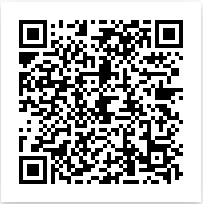
This barcode contains:
- Full pick-up address details, including street, state, country and postal/zip
- Full delivery address details, including street, state, country and postal/zip
- Weight
- Piece count
- Customer account details.
That means you could scan a QR barcode and create a shipment that doesn’t even exist in your database, which would then allow you to properly track and trace your shipment.
Its magic.
Watch IDS scan a Barcode to Deliver a Shipment
If you want to see how IDS scans a barcode to deliver a shipment click here to see and read more.
If you found this blog helpful, feel free to subscribe by completing the form in the menu on the right hand side and you will receive future blogs as they become available.